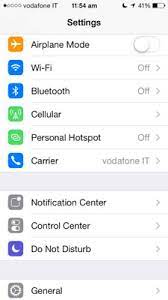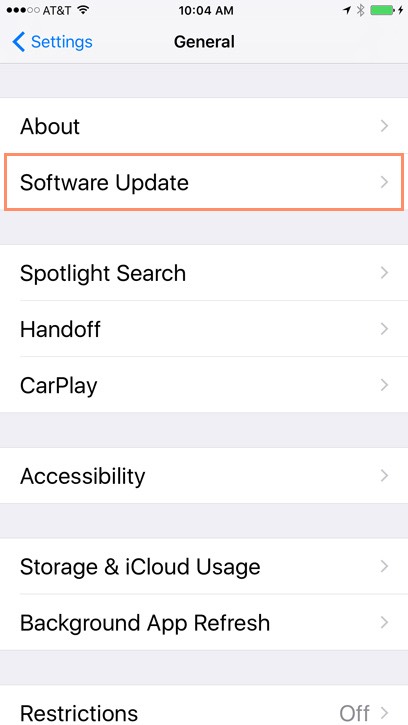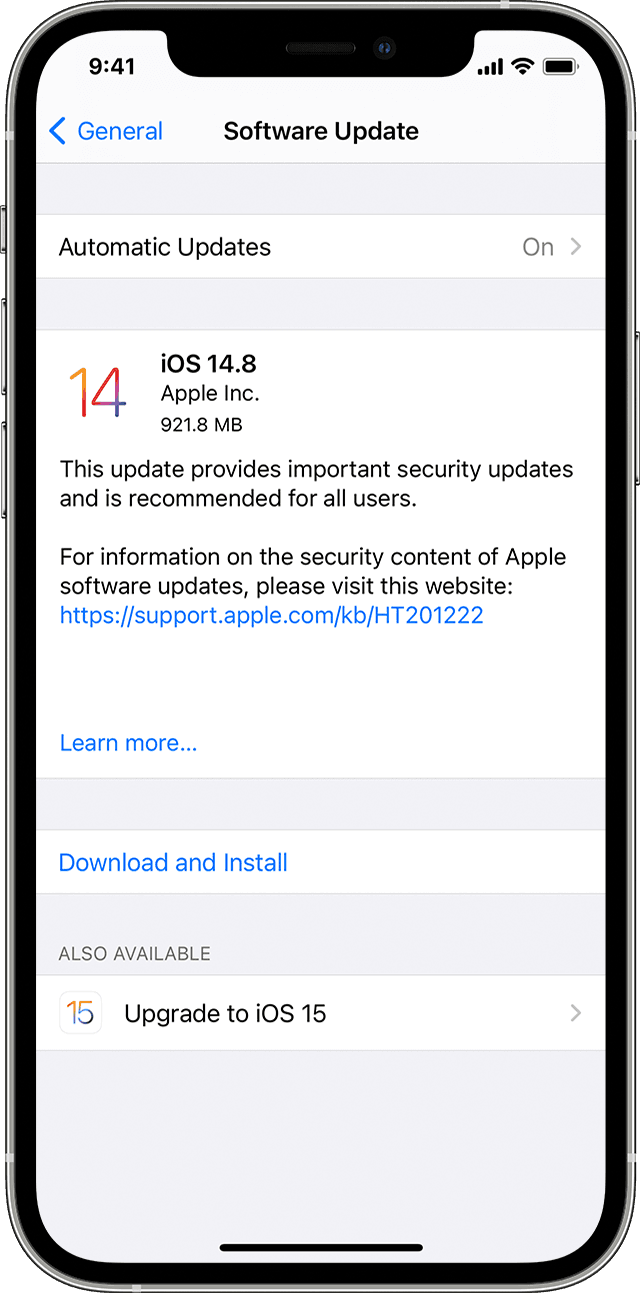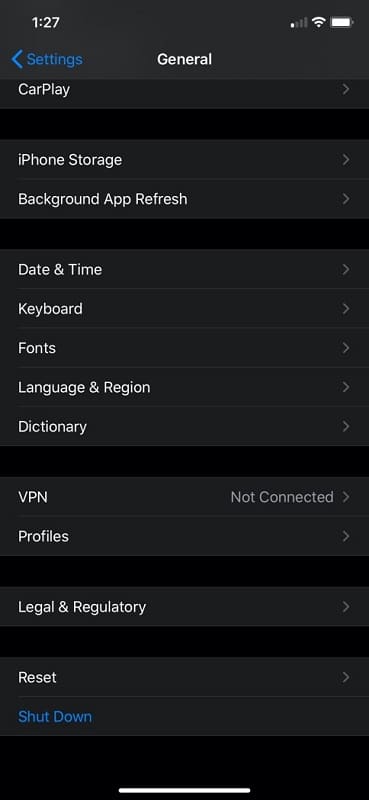Many IOS users experience a drop in performance after owning their device for a while. Utilizing tips from this page can help restore your device to its full potential and maximize its preformance.
Improving Start Up Speed
There are a variety of tips that can be utilized to increase speed upon start up for IOS devices.
- Remove unnecessary widgets
- Luckily, removing widgets is incredibly easy on IOS. All you have to do is long press the widget also known as entering "Jiggle" mode. Next you tap the remove widget button in the upper lefthand corner of the widget.
- Check for any potential IOS Updates
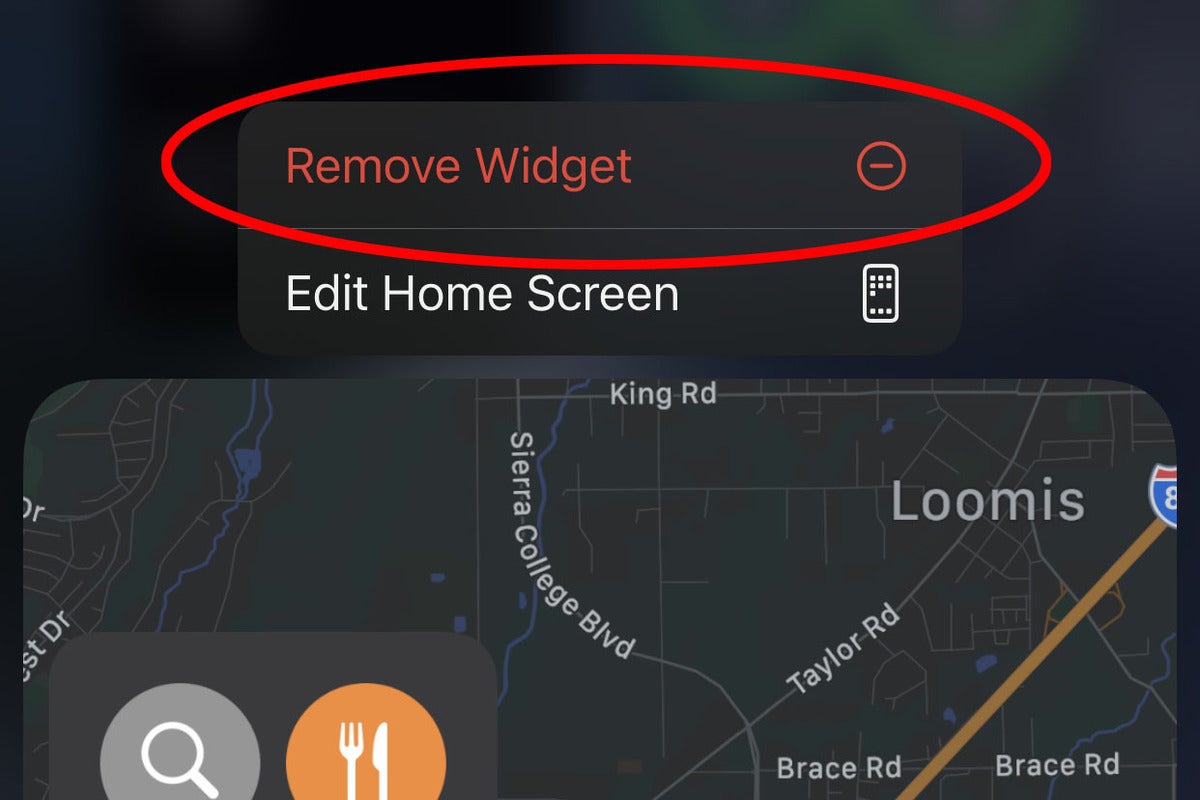
Maintaining device performance
After buying an IOS device, most people's immediate thoughts aren't "how do I get my device to operate at peak performance". However there are a few tricks to make sure your device is operating as smoothly as possible.
- Disable automatic updates
Cleaning up system storage
Regular use of an IOS device may contribute to limited storage space. IOS will automatically free up space while installing or downloading new data if the device storage is low. However, this feature should not solely be relied on to clean up the system storage on your device. Instead, there are various other ways to clear up storage.
- Figure out which apps take up the most space
- To figure out which apps take up the most space, go to settings, and press general. Once you press general, press the button that says storage. You can then select any app and see how much space the app itself uses and how much space is taken up by the app's data and documents.
- Doing this allows you to be able to strategically clear up data heavy applications that you may not be using.
- Restart Your IOS device
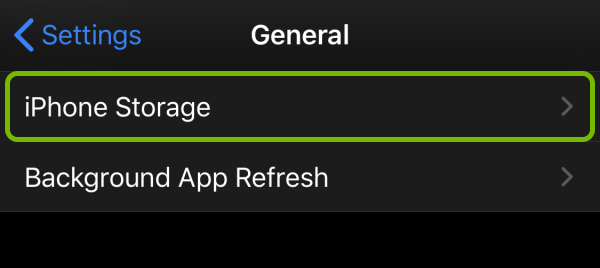
Keeping your device secure
Below are tips on keeping your Windows computer secure:
- Sign in with your Apple ID
- Many apps and websites offer the ability to sign in with Apple upon accessing their homepage. Signing in this way limits the information that is shared about you and provides two-factor authentication.
- Subscribe to iCloud Plus
- Subscribing to iCloud Plus allows you to utilize a feature called Hide My Email. This feature generates random email addresses so you don't have to share your personal email address online. The random address then fowards emails to your personal email account.
- Use iCloud Private Relay
- iCloud Private Relay prevents networks and websites from tracking your information and creating a detailed profile about you. When this feature is on, any traffic leaving your iPhone is encrypted and prevents websites from seeing your IP address and providers from seeing your activity.